PS2 games can now be played for PCs / Laptops with windows XP / 7 and Android using PCSX2 Emulator Full Bios + Full Latest Version Free Plugin without paying and for how to install PS2 emulator settings and minimum specifications need to be known in advance so that PS2 games can work smoothly. 100%.
This time I will share Free Download PS2 Emulator (PCSX2) Full + Latest Setting Method , please download it for friends who want to play PS2 Games on PC and Android.
Minimum System Requirements :
> Processor : Minimal Dual Core
> VGA : Minimal GForce 6600 or Ati Radeon X1300
> RAM : Minimal 1 GB
> Support for Windows XP/7 32/64 bit
How to Install and Setting PS2 Emulator:
1. Open the PS2 Emulator file then select Next
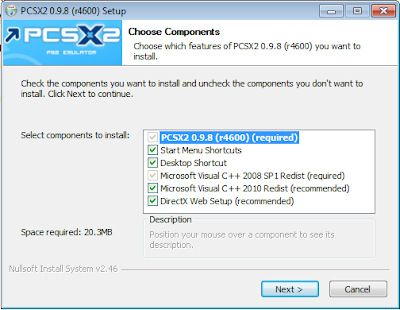
2. Click Install
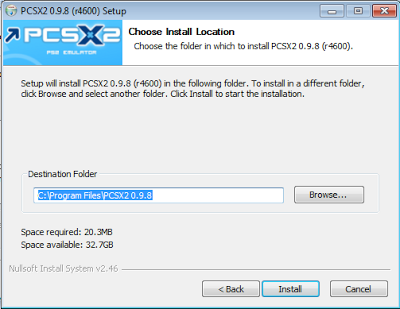
4. After installing extract the bios file and copy it into PCSX2 in the Document folder then open the PCSX2 shortcut on the Desktop then select Next and if a warning appears click import
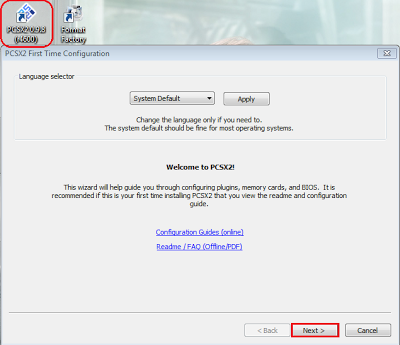
5. Then the configuration will appear as below, which needs to be changed, namely GS and CDVD. For GS, select SSE 2 or it can be selected according to the highest spec supported by the Processor. For CDVD, select LINUZ ISO, then to adjust the joystick settings you can click configure in the PAD section and for others leave Default then click Next.

6. Uncheck Use Default Setting then click Browse to enter the BIOS file and select the desired console such as Europe, Japan or USA
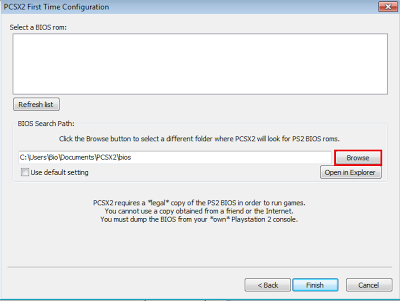
7. After clicking Finish, the screen will appear as below
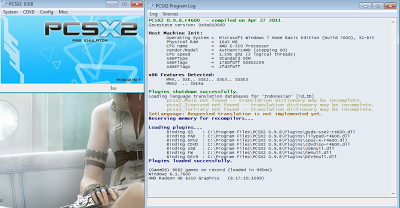
8. Finish select Game and Enjoyy
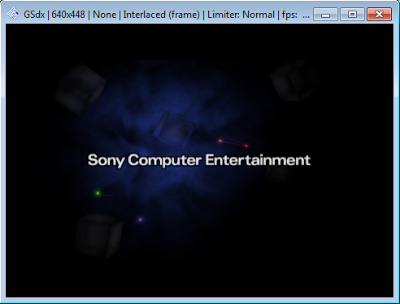
#Nb: Tips for setting how to make PS2 games run smoothly , not slow, slow, lagging and broken on the PS2 Emulator, click Config - VideoGS - Core GS Settings, select Speedhacks, then check Enable Speedhacks, click apply and click Config again, select Emulation Settings tick Preset then Apply OK . However, if the game is still running slowly, it might be caused by PC / Laptop specifications that do not meet the requirements to be able to run the PS2 Emulator. So make sure your PC / Laptop specifications first before installing the PS2 Emulator.
#Nb: To set controls on PCSX2, either using a keyboard or a joystick, you can go to the configuration menu then select Controllers (PAD) and make sure that the joystick is plugged in before setting it.
#Nb: If you want to successfully install the PCSX2 Emulator, don't forget to download the BIOS via an alternative link. If PSCX2 still doesn't work, try installing the latest Microsoft Visual C ++ and Directx.
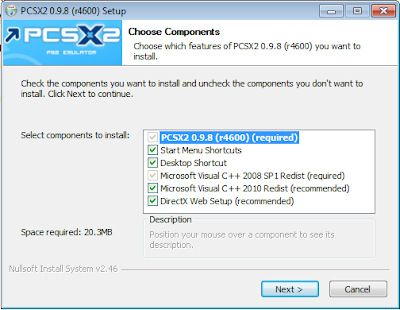
2. Click Install
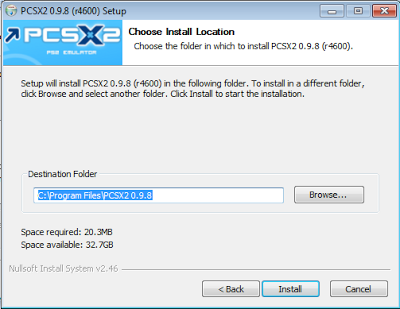
4. After installing extract the bios file and copy it into PCSX2 in the Document folder then open the PCSX2 shortcut on the Desktop then select Next and if a warning appears click import
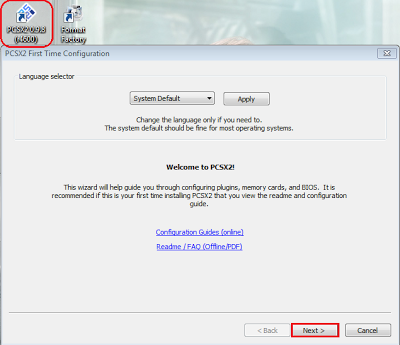
5. Then the configuration will appear as below, which needs to be changed, namely GS and CDVD. For GS, select SSE 2 or it can be selected according to the highest spec supported by the Processor. For CDVD, select LINUZ ISO, then to adjust the joystick settings you can click configure in the PAD section and for others leave Default then click Next.

6. Uncheck Use Default Setting then click Browse to enter the BIOS file and select the desired console such as Europe, Japan or USA
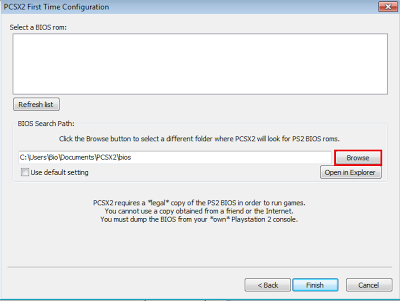
7. After clicking Finish, the screen will appear as below
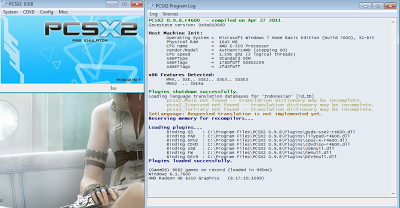
8. Finish select Game and Enjoyy
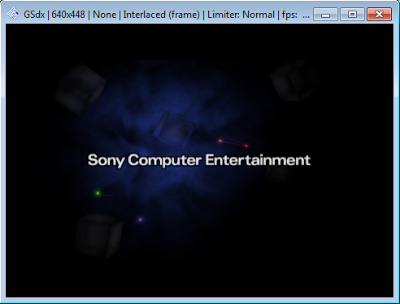
#Nb: Tips for setting how to make PS2 games run smoothly , not slow, slow, lagging and broken on the PS2 Emulator, click Config - VideoGS - Core GS Settings, select Speedhacks, then check Enable Speedhacks, click apply and click Config again, select Emulation Settings tick Preset then Apply OK . However, if the game is still running slowly, it might be caused by PC / Laptop specifications that do not meet the requirements to be able to run the PS2 Emulator. So make sure your PC / Laptop specifications first before installing the PS2 Emulator.
#Nb: To set controls on PCSX2, either using a keyboard or a joystick, you can go to the configuration menu then select Controllers (PAD) and make sure that the joystick is plugged in before setting it.
#Nb: If you want to successfully install the PCSX2 Emulator, don't forget to download the BIOS via an alternative link. If PSCX2 still doesn't work, try installing the latest Microsoft Visual C ++ and Directx.
Free Download Collection of PS2 ISO High Compressed Games
here
Download the Latest PCSX2 PS2 Emulator + Bios
here
Download the Latest PCSX2 PS2 Emulator + Bios


You are welcome to share your ideas in comments.